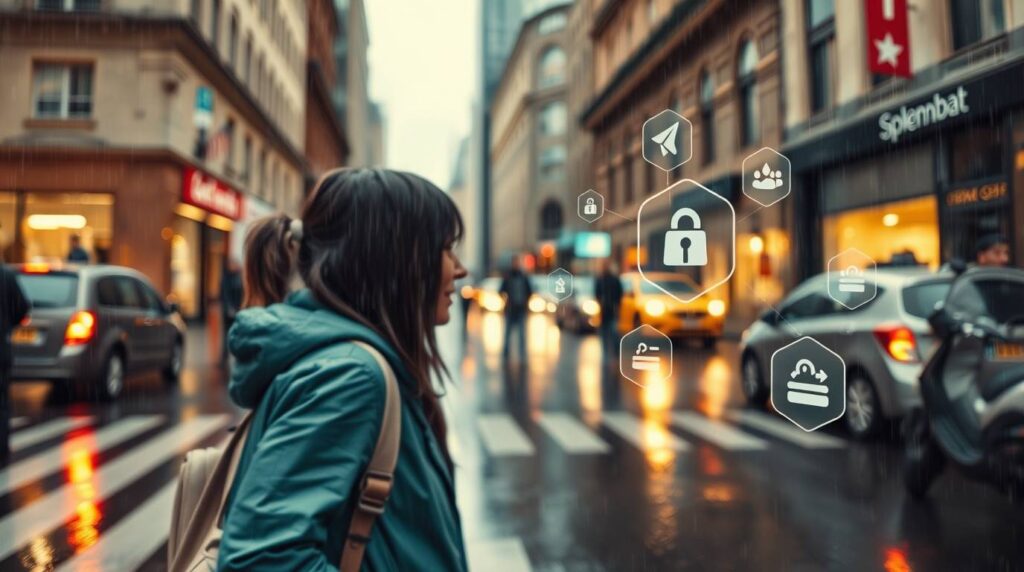Are you a student staring at a blank slide, feeling the pressure of an upcoming deadline? You’re not alone. Creating a visually stunning and impactful presentation can feel like a huge hurdle. Fortunately, the game has changed. Now, you have access to a powerful free AI presentation designer for students directly within Canva. This technology is transforming how students approach academic projects, making professional design accessible to everyone.
Gone are the days of spending hours on formatting and layout. Today, Canva’s AI tools help you generate ideas, design slides, and even write content in a fraction of the time. This article will guide you through every step. We will explore how you, as a student, can leverage these incredible AI tools for academic presentations to not only save time but also earn better grades.
Why Students Need a Free AI Presentation Maker
Let’s be honest; your schedule is packed. Between lectures, assignments, and exams, finding the time to design a beautiful presentation from scratch is tough. Furthermore, not everyone has an innate sense of graphic design or the budget for expensive software like Adobe Photoshop.
This is where a free AI slide creator becomes your secret academic weapon. Firstly, it eliminates the dreaded “blank canvas” syndrome. Secondly, it ensures your work looks polished and credible, which can positively influence your grades. Ultimately, these tools allow you to focus your energy on researching and understanding your content, which is the true goal of any academic project.
Introducing Canva’s Magic: Your AI Design Assistant
Canva has seamlessly integrated artificial intelligence across its platform, branding these powerful features under the “Magic Studio” suite. For students using the free plan, a significant portion of these tools is readily available. These features understand context and intent, allowing you to create content through simple text commands.
Essentially, you become the director of your presentation. Instead of manually placing every text box and image, you guide the AI to execute your vision. This process is not just efficient; it’s also a fantastic way to learn core design principles by seeing what works.
Key Free AI Features for Student Presentations
Canva offers a robust set of AI capabilities. Here are the most impactful ones for your school projects:
- Magic Design: This is your ultimate starting point. Simply provide a description of the presentation you need, and Canva’s AI will generate a complete set of professionally designed slides for you to customize.
- Magic Write: Struggling with how to phrase a point? Need a concise summary? Magic Write acts as your AI copywriter, helping you generate and refine text directly within your slides.
- AI Image Generation (Magic Media): Need a unique image that you can’t find in the library? Describe it, and Canva’s AI will generate multiple options for you to choose from, ensuring your presentation is 100% original.
- Beat Sync: Automatically syncs your slides to the rhythm of a background track, creating a dynamic, video-like presentation perfect for creative projects.
- Translate: Instantly translate your entire presentation into another language, which is invaluable for language classes or international student groups.
How to Build a Presentation Using Canva AI: A Step-by-Step Guide
Ready to create your first AI-powered presentation? The process is incredibly straightforward. Follow these steps to go from an idea to a finished product in record time.
Step 1: Start with Magic Design
Open Canva and search for “Presentation.” Click on the “Magic Design” tab. In the description box, type in your topic. For example: “Create a 10-slide presentation on the causes of the French Revolution for a history class.” Then, click “Create.”
Step 2: Choose Your Design
Canva’s AI will generate several template options for you. Browse through the different layouts and color schemes and select the one that best fits the tone of your project.
Step 3: Customize with Magic Write
Now, refine the content. Click on any text box. You’ll see a “Magic Write” icon. You can ask it to “expand on this point,” “make this more concise,” or “summarize this paragraph.”
Step 4: Generate Unique Images
Replace generic stock photos with AI-generated art. Click on “Apps” in the toolbar, search for “Magic Media,” and describe the image you need. For instance, “a painting of a storming of the Bastille in a classical style.”
Step 5: Finalize and Present
Use the “Translate” tool if needed, add any final touches, and then use Canva’s built-in presenter view to practice and deliver your talk confidently.
Canva Free vs. Pro: What Do Students Really Get?
A common question is whether the free version is powerful enough. The answer is a resounding yes. While the Pro version (free for verified students and teachers!) offers more, the free tier is remarkably capable.
| Feature | Canva Free (for Students) | Canva Pro (Free for Education) |
| Magic Design | ✅ Yes | ✅ Yes |
| Magic Write | ✅ 25 uses/month | ✅ 50 uses/month |
| AI Image Generation | ✅ 50 uses/month | ✅ 50 uses/month |
| Background Remover | � Limited uses | ✅ Unlimited |
| Resize Designs | ❌ | ✅ Magic Switch |
| Premium Stock | ❌ Limited | ✅ 100M+ assets |
| Brand Kit | ❌ | ✅ |
Pro Tip: Always check if your school email qualifies for the free Canva for Education tier. This gives you all the power of Canva Pro at no cost, unlocking even more potential for your projects.
Maximizing Your Impact: AI Presentation Tips for Students
Using AI doesn’t mean being lazy. It means working smarter. Here’s how to ensure your AI-assisted presentation is truly exceptional:
- Your Input Dictates the Output: The more detailed your prompt to Magic Design, the better the initial result will be. Therefore, spend a minute crafting a good description.
- Always Fact-Check: AI is a fantastic assistant, but it’s not infallible. Always double-check any facts, dates, or information generated by Magic Write against your course materials.
- Make It Your Own: Use the AI-generated design as a foundation. Then, customize the fonts, colors, and visuals to match your personal style or your school’s branding.
- Don’t Overdo It: The goal is clarity. Avoid cramming too much AI-generated text or too many flashy visuals onto a single slide. White space is your friend.
Conclusion: Empower Your Academic Journey with AI
Canva’s AI features have effectively leveled the playing field. Now, every student has the power to create visually compelling and organized presentations that communicate their ideas effectively. The barrier to great design is gone. You no longer need advanced skills or a large budget; you just need your creativity and Canva’s free AI presentation designer.
This technology is here to augment your intelligence, not replace it. It handles the tedious design work, freeing you up to focus on critical thinking and content mastery—the skills that truly matter. So, why wait? Embrace the future of academic design.
Ready to transform your next project? Head over to Canva now and experience the magic of AI-powered design for yourself!
Frequently Asked Questions (FAQs)
1. Is Canva’s AI presentation tool truly free for students?
Yes, the core AI features like Magic Design and a monthly allowance of Magic Write and AI image generation are available on Canva’s free plan. Students with a verified school email can often access Canva for Education, which includes premium features at no cost.
2. Can I use AI-generated content from Canva in my academic work without plagiarizing?
You must use AI-generated content as a starting point or a tool for ideation. Always rewrite the content in your own words, add your own analysis, and properly cite any sources or data. Never submit AI-generated text verbatim as your own work, as it may violate your school’s academic integrity policies.
3. How does Canva’s AI compare to other presentation tools like Google Slides?
While Google Slides offers collaboration, it lacks built-in AI design generation. Canva’s AI tools actively help you create the design and content from a simple prompt, making it a more powerful tool for quickly building visually appealing presentations from scratch.
4. What makes a good prompt for Magic Design?
A good prompt is specific. Instead of “marketing presentation,” try “a 12-slide modern presentation for a startup pitch deck, including market analysis, financial projections, and a team slide, using a blue and white color scheme.”
5. Does the AI create the entire presentation content for me?
The AI provides a strong structural and visual foundation, but you remain the content expert. It will generate placeholder text and suggest layouts, but you must input the accurate information, data, and final analysis to ensure the presentation meets your academic requirements.
👉For more AI Tools→ Click here!